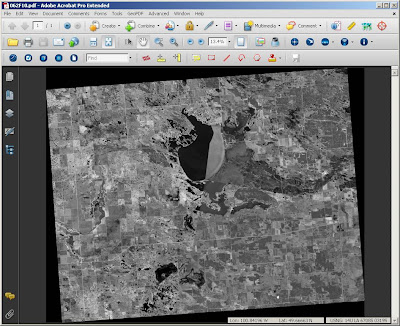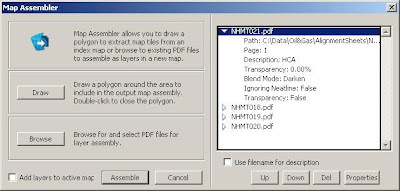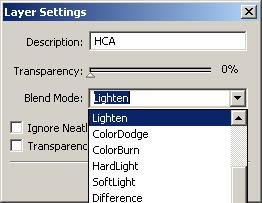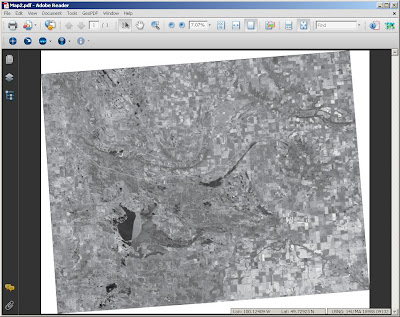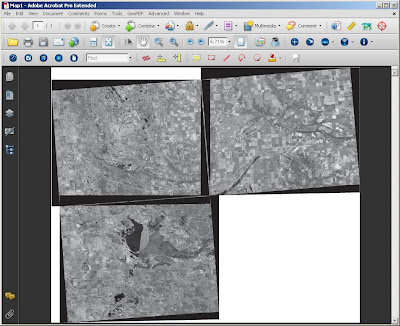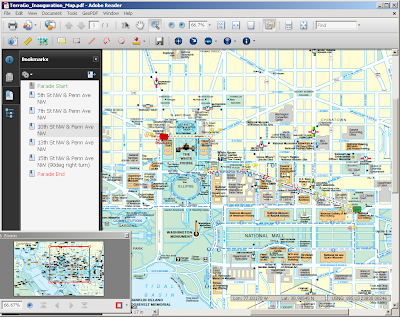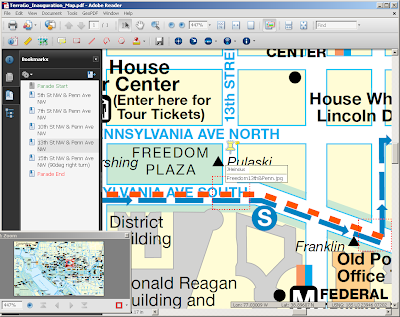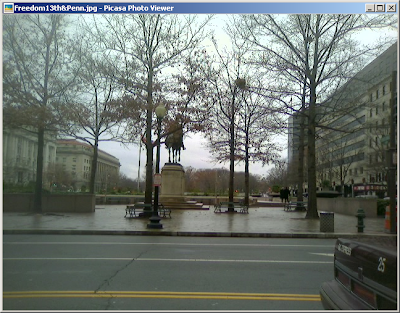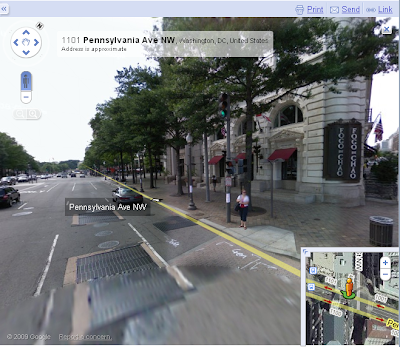2008 NAIP Data
Jarlath mentioned recently that 4-band 2008 NAIP (National Agricultural Imagery Program) data is currently being processed for public dissemination. I am not completely sure which states, other than Vermont of course, have acquired the NAIP data with the near IR band but these status maps certianly help. These county-wide, 4-band datasets are going to be shipped in the JPEG2000 and GeoTIFF formats and if you're like me, your network gets flooded with usage during the day so downloading a large dataset gets tricky. Not to mention that the shear number of files that get shipped with a large dataset get complicated to manage. See below that there are over 10 files that are shipped with each county set.
More often than not those of us who do download these data are really only interested in a small area like a city or county so wouldn't it be nice to be able to download a single file that ultimately holds the same information as the eleven or so files that come with the JPEG2000 Dataset? All of that information can now be contained in a single PDF file. See Below:
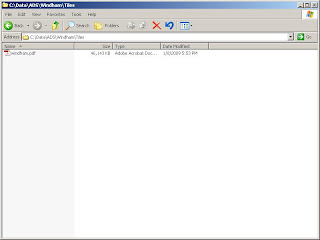 What about the 4th Band from the input image? No problem because there are a total of 4 bands in the GeoPDF file that can be dynamically reassigned to RGB depending on what questions you are asking from your data! Are you trying to find areas of dead or dying vegetation? You will need to look for areas with dark red to brown pixels in a color infrared image. To view the data as a color infrared view state, adjust the bands dynamically in the PDF Layers tab to 4, 1, 2.
What about the 4th Band from the input image? No problem because there are a total of 4 bands in the GeoPDF file that can be dynamically reassigned to RGB depending on what questions you are asking from your data! Are you trying to find areas of dead or dying vegetation? You will need to look for areas with dark red to brown pixels in a color infrared image. To view the data as a color infrared view state, adjust the bands dynamically in the PDF Layers tab to 4, 1, 2.To view the data again as natural color adjust the band combination to 1, 2, 3.