Image Interpretation with GeoPDF
Image interpretation has traditionally been a specialty task within most military organizations. By this I mean that the Analysts would typically go through a specialty school where they are trained on what to look for and more specifically, how to use the software needed to view the remotely sensed data. Some of the more popular applications used for this type of image interpretation are (and certainly not limited to) ERDAS IMAGINE, SOCET GXP, ArcGIS, etc. These are all very powerful image processing applications that are worth their weight in gold but, not everyone who might need to see the data are going to have access to a full-featured desktop application. This is where the GeoPDF comes in handy!!! We are able to stack several images of the same spatial extent on top of each other in a single PDF to show any change that may have occurred at a specific location. Please see the screen shot below which depicts 2 input images that equaled nearly 600 megabytes in their raw form and only 54 megabyte as a GeoPDF.

We are able to capture view state using Adobe Bookmarks which means that the Analyst creating the map could set a Bookmark for a specific date or to zoom to a specific location in the image space.
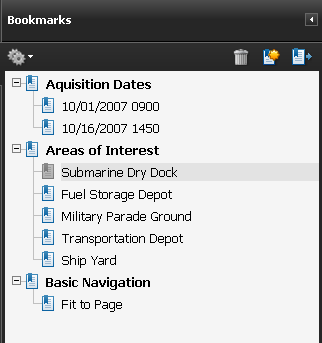 As you can see from the screen shot below, a Bookmark was created as an area of interest at this particular facility. By selecting this Bookmark, the end user can zoom to the "Submarine Dry Dock" where they can perform further analysis in the GeoPDF file. This can be something as trivial as marking it up as a confirmed area of interest or digitizing the perimeter of the dry dock for export to another system.
As you can see from the screen shot below, a Bookmark was created as an area of interest at this particular facility. By selecting this Bookmark, the end user can zoom to the "Submarine Dry Dock" where they can perform further analysis in the GeoPDF file. This can be something as trivial as marking it up as a confirmed area of interest or digitizing the perimeter of the dry dock for export to another system. |  |
Now that we know that certain features in the area have changed, we can mark up the document and export those markups as KML or SHP for exploitation in other applications if need be.
 Download the full GeoPDF by clicking here...Select the "Download" icon in the upper right-hand corner of the screen and as always, make sure you have the TerraGo Toolbar properly installed.
Download the full GeoPDF by clicking here...Select the "Download" icon in the upper right-hand corner of the screen and as always, make sure you have the TerraGo Toolbar properly installed.Software used in this example: Map2PDF for Raster and Map2PDF for Acrobat Professional
Labels: GeoPDF, Intelligence, Interpretation

0 Comments:
Post a Comment
<< Home