Adobe blend methods and remotely sensed data
I mentioned in a previous post that an option to rid your imagery of the pesky collar data is to adjust the neatline to exclude it from the map frame all together. Another way to get rid of the collar data when mosaicking a set of GeoPDF files is to utilize a couple of the default Adobe blend methods. You can see in the graphic below that there is a fair amount of collar data (No DATA pixels) in the GeoPDF file.
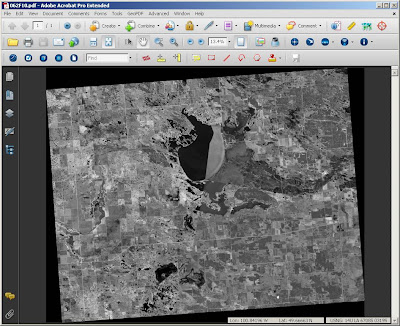
A quick way to create a seamless mosaic from a set of GeoPDFs is to apply an Adobe blend method to the properties of each input file.
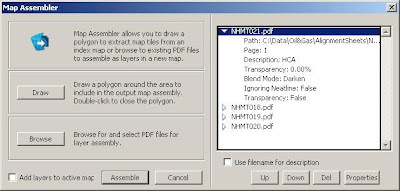
You can see in the above graphic that there are specific properties for each file that can be adjusted. These properties include, the path to the input file, the page number, description, transparency and blend mode.
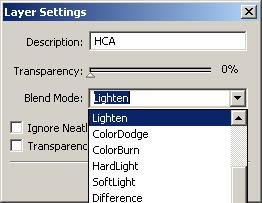 Map Assembler has provided an interface between the GeoPDF and most of the Adobe Blend methods. There are 16 blend methods to choose from and depending on your data and what the situation calls for they are all pretty useful. For continous raster data like aerial photography and satellite imagery that has collar data with all black pixels, its best to use the lighten blend method. For raster data with all white collar data, it's best to use the darken method. All in all, trial and error usually prevails like in most mapping applications! I have had the best luck with lighten and darken and that is what I recommend for this particular situation. The final seamless mosaic of all 4 adjacent tiles is below...
Map Assembler has provided an interface between the GeoPDF and most of the Adobe Blend methods. There are 16 blend methods to choose from and depending on your data and what the situation calls for they are all pretty useful. For continous raster data like aerial photography and satellite imagery that has collar data with all black pixels, its best to use the lighten blend method. For raster data with all white collar data, it's best to use the darken method. All in all, trial and error usually prevails like in most mapping applications! I have had the best luck with lighten and darken and that is what I recommend for this particular situation. The final seamless mosaic of all 4 adjacent tiles is below...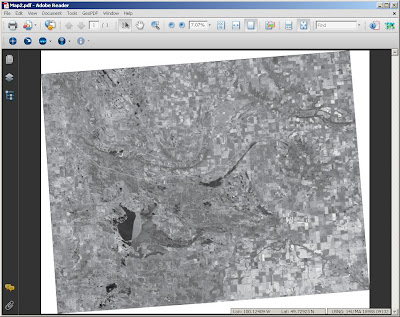
Labels: Blend Methods

0 Comments:
Post a Comment
<< Home