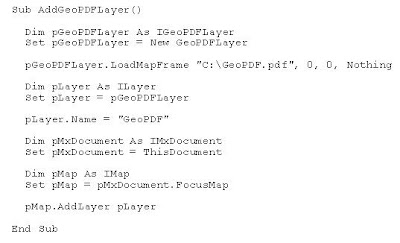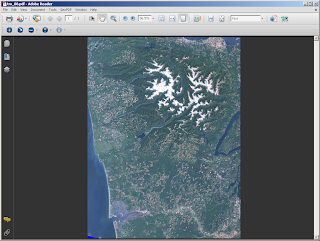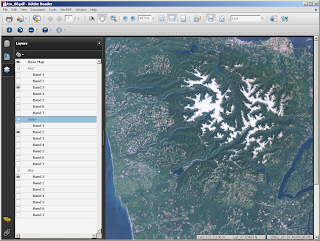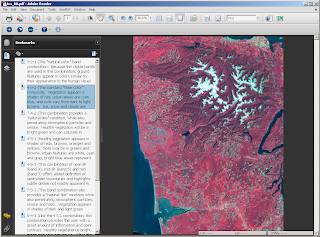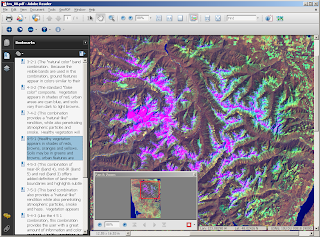For more than 3 decades the Landsat program has been collecting data all over the globe. Uses for these data are vast and can include support for
modeling of carbon fluxes to the atmosphere,
marine protection, and of course
terrestrial disaster relief. Check out the
application matrix for this sensor...These data can be downloaded very inexpensively and processed in a variety of different ways. Why not export all bands as a completely dynamic GeoPDF? I used the pre-alpha release for
Map2PDF for Raster to export all 7 bands from a Landsat scene and then set up the document to display 10 different band combinations on the fly. Let me demonstrate how I did this.
1. I first created the GeoPDF by choosing all the available bands from the input data set. My default display mode is "true color" or band combination 3, 2, 1. This was a 127 meg TIFF file that was exported to a 25 meg GeoPDF! I was actually able to get it down to less than 5 megs but of course there is resolution loss when doing this...
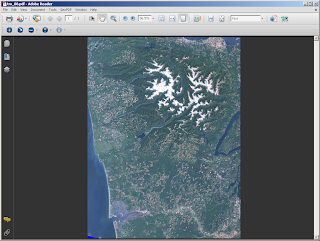
2. Open the Layers tab on the left-hand side of your Acrobat Reader and note how the layers are being handled. We can now adjust the band combinations by assigning a single image band to display as red, green or blue in the PDF space. Each group is treated as a radio button and will allow you to only choose one at a time!
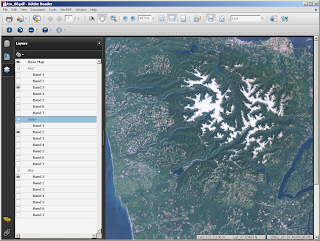
3. Bookmarks are generally considered to be a way to define an action like zooming to a particular location on a certain page in your PDF. That is absolutely true
BUT you can also use them to maintain view state, run a script, etc... I used bookmarks to "define" 10 different band combinations in a single PDF. This is the equivalent of viewing 10 different images or changing the view state in an expensive Desktop Remote Sensing application. Note that I was able to add a pretty long description for each band combination to help explain what is actually being displayed. Very cool...
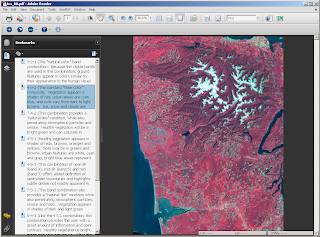

4. Finally, we can utilize all the options on the
TerraGo Toolbar in addition to what Adobe has to offer with their core functionality. I find the Pan & Zoom window especially useful as it provides a quick overview of your image.
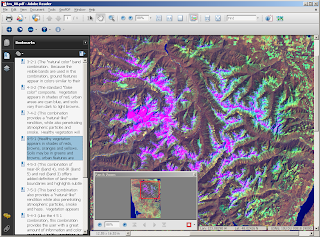
When I finished working on my GeoPDF, I published it to my free
Acrobat.com account so that other folks can use
my file. I find that this is the easiest way to disseminate files that are larger than 5 megs. On Acrobat.com, download the file to gain access to everything mentioned above. This website in our geospatial domain is only good for previewing the data not for making use of everything that the GeoPDF has to offer. I also strongly recommend downloading Acrobat Reader 9.0 because of its beefed up rendering speeds and advanced analysis tools.

Map2PDF for Raster is not limited to any one particular sensor type or even input format type...This example is simply another way to get Landsat data to the general public. Enjoy!
Labels: GeoPDF, Landsat, Raster